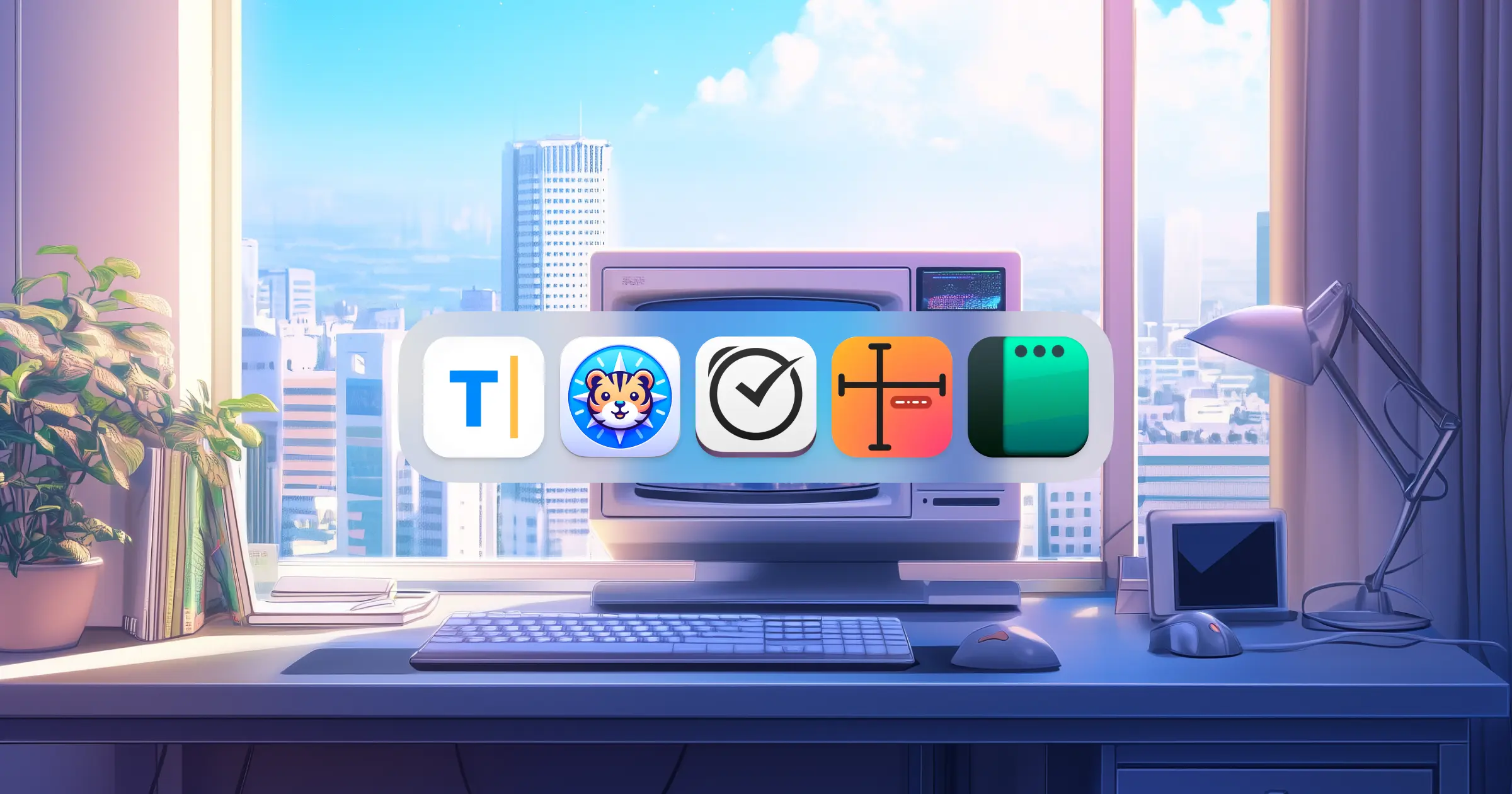A list of my favorite macOS productivity apps I use every single day which make me a better designer.
Over 100 million people rely on their Macs every day, yet most barely scratch the surface of what these brilliant, smarty-pants machines can truly do.
What if you could transform your Mac into your ultimate sidekick—your own Jarvis, TARDIS, or the Batman utility belt?
Here's how 5 apps can unlock that superpower for you.
1. Typinator
The first app I install on any new Mac is Typinator from ergonis.
Typinator is a text expansion tool that helps you type faster. It allows you to create abbreviations for frequently used phrases, text with formatting, or even complex code blocks. When you type the abbreviation, Typinator automatically expands it into the full text.
Your laziness is manageable…with the right tools.
Typinator supports in-line calculations and formulas. Want to type current time? Or a date after certain days? Or an HTML code for your email with dynamic data? You got it. On top of simple text expansions, Typinator can autocorrect words the way you want. Gone are the days of pressing down Shift to capitalize P in iPhone.
Here are a few more words I never worry about — YouTube, OpenAI, GitHub, iPadOS…
Now, macOS has this inbuilt functionality but it's pretty basic. You can go to Settings > Keyboard > Text Replacement and add abbreviations. But the best part of Typinator? All its features work systemwide across all programs and applications. If it has a text input field, Typinator will work on it.
Here's a quick look at my setup and the types of abbreviations I use:
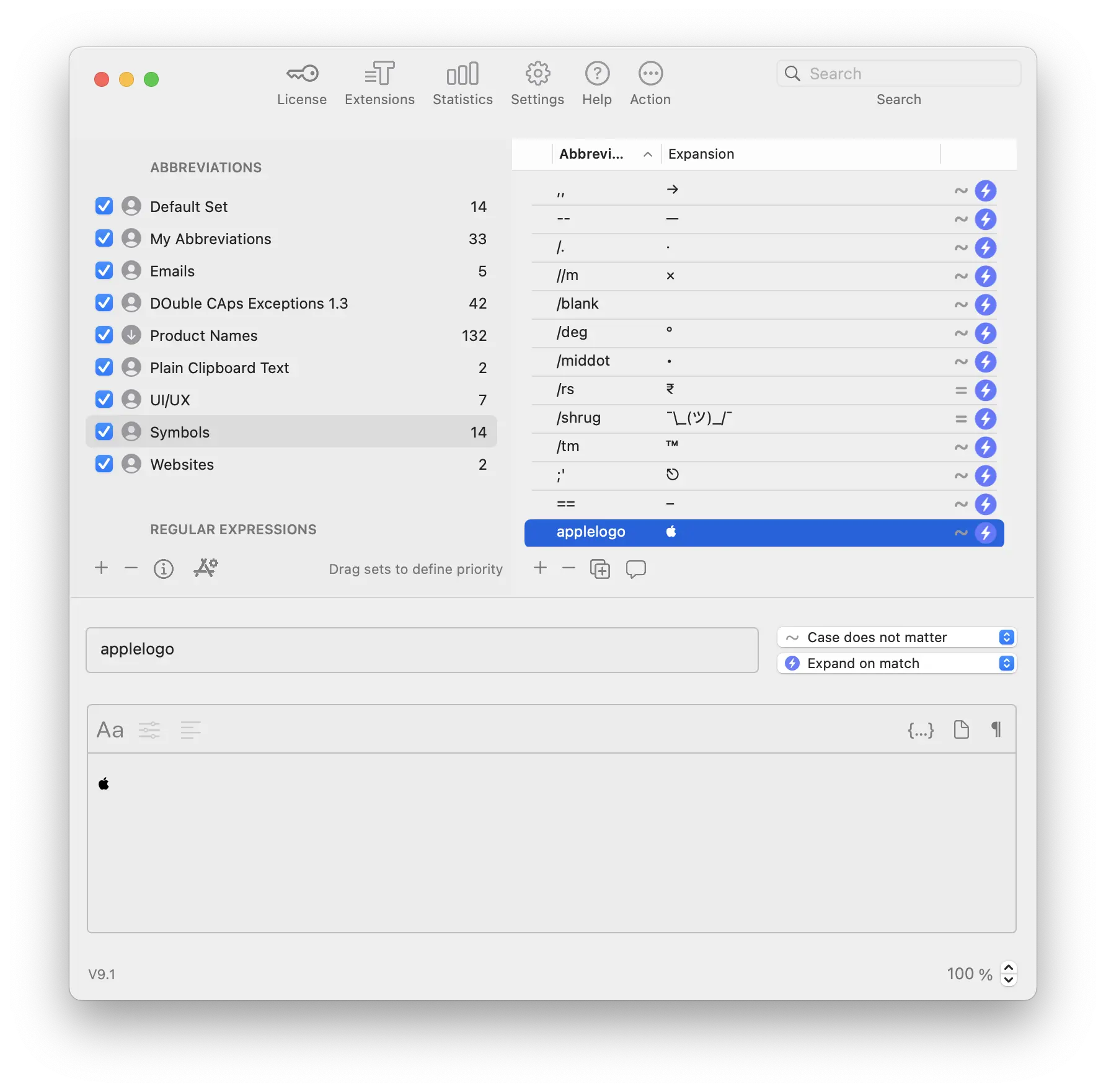
2. Velja
When people ask me, “What’s your favorite browser?” I give them a noncommittal shrug.
Safari is clean and private. Chrome gets Google stuff right. Arc has vertical tabs that feel futuristic.
I’m not just living in one browser. I’m living in all of them, all the time.
My “go-to” browser is Safari because of its native UI and privacy features, but it doesn't have kickass extensions. Google Chrome works better for Google's products. But I also like how Arc manages spaces, bookmarks, and the ever-so-controversial vertical tabs layout.
Here's the problem.
In the age of AI apps, I am not firing up my browser to look for things. I press Option + Space, pop open ChatGPT's chat box and I get my answers.
However, I do read newsletters in my email. My coworkers send me links on WhatsApp or Discord.
When I click those, I want them to open exactly where I want (mostly where I last stopped reading). I want the Google Docs to open in Chrome, Dribbble references in the Inspiration space of Arc, and everything else in Safari. Did I mention that I am currently testing Opera?
Velja by @sindresorhus is a browser switcher and link opener app that allows you to control how and where links open on your computer. It’s perfect for users who juggle multiple browsers for work or personal browsing. It doesn't just work with browsers. It can open links to web apps in their desktop app. Notion links in Notion, Figma links in Figma, Zoom… you get the idea.
Download Velja from App Store. Install it and then go to Settings > Desktop & Dock > Default web browser. Make Velja your default browser.
Here's my setup for Velja:
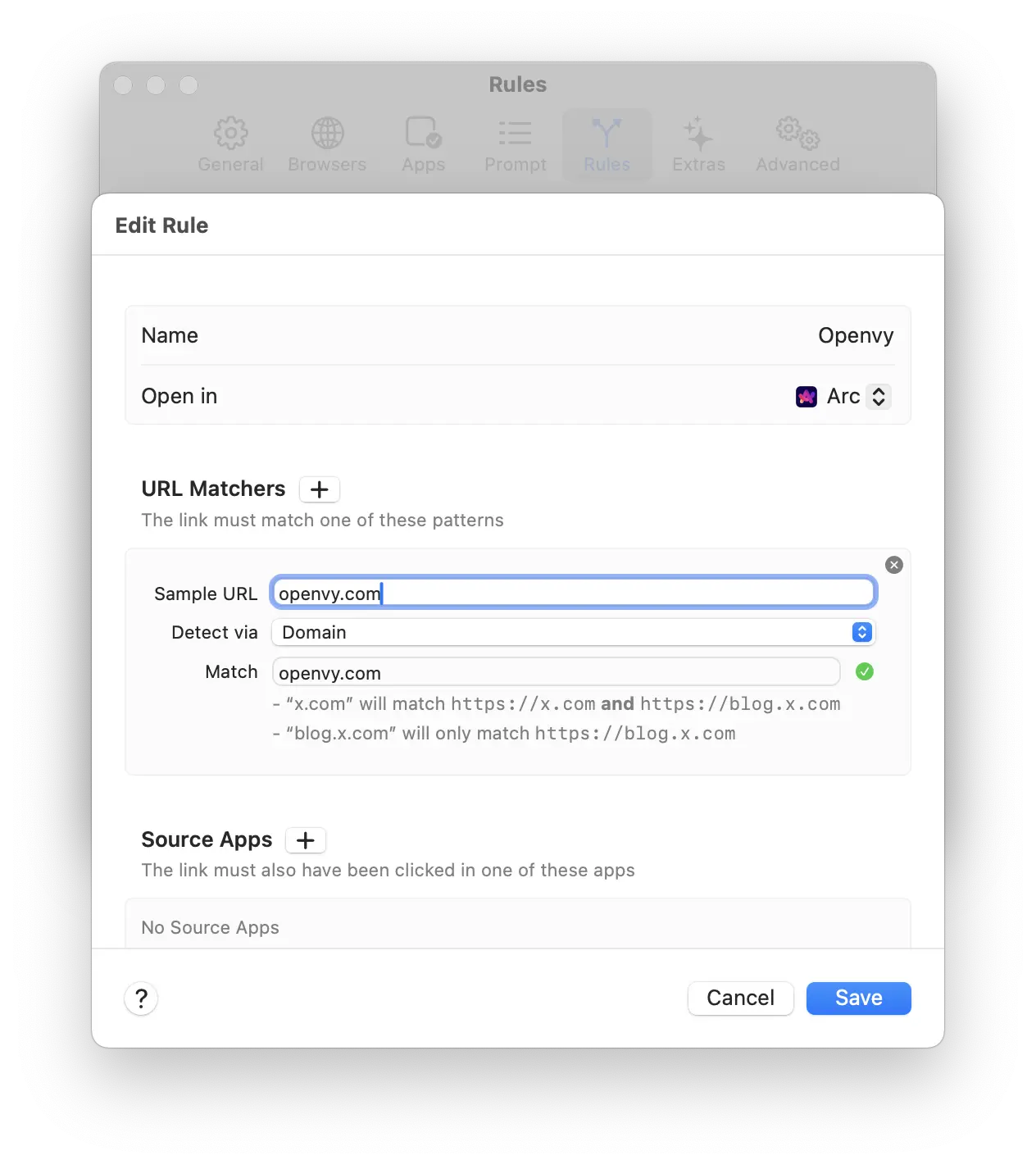
Once the link is routed to Arc, I use Arc's Air Traffic Control feature, which allows me to open that link in its designated space.
If the millions of tabs I open every day make up the sea, Velja helps me create islands.
3. Due
Next up, we have an app that I don't see getting mentioned a lot nowadays. Due is a reminders app focused on simplicity and speed. You may ask, what's so new about an app for reminders? It’s done to death.
If you're like me, someone who operates on two-brain cells, you may have tried your luck with a reminders app before. The app served its purpose of reminding you, but if those two overworked, underpaid brain cells were going into overdrive, chances are you either snoozed the notification or ignored it altogether.
This is where Due is different from other apps.
Due’s persistent notifications will hound you till the end of time.
Due keeps sending reminders until you mark the task as complete or have it rescheduled. This ensures that important activities are not overlooked, making it a perfect tool for anyone looking to stay organized and on top of their tasks.
Download Due from App Store. Install it and set up your Quick Create shortcut. You can be doing anything on your Mac, just hit the shortcut and set up your reminder. Due supports natural language parsing, so you don't have to fuss with buttons either.
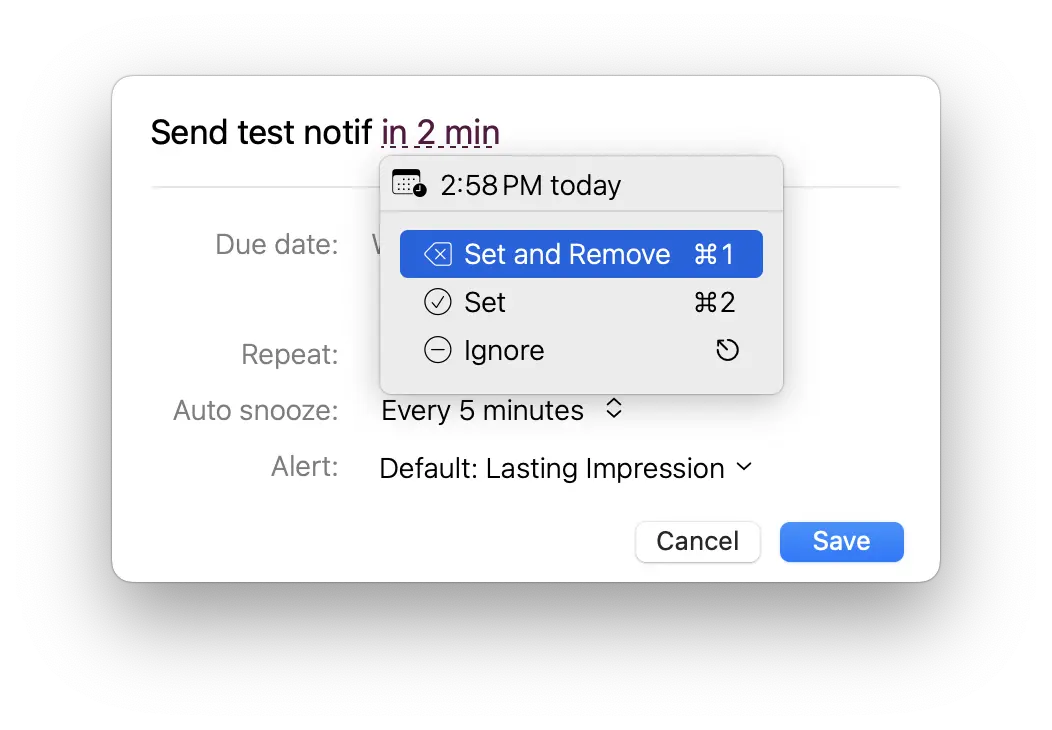
By default, Due reminds you every 5 minutes until you mark the task as complete. If you can't, just reschedule it. No need to scroll through a time picker. With 12 fully customizable buttons, you can instantly set your reminder to a specific time say next 10 PM with just a single tap. Need 1 more hour or 1 more day? You can even add or subtract time from the current date.
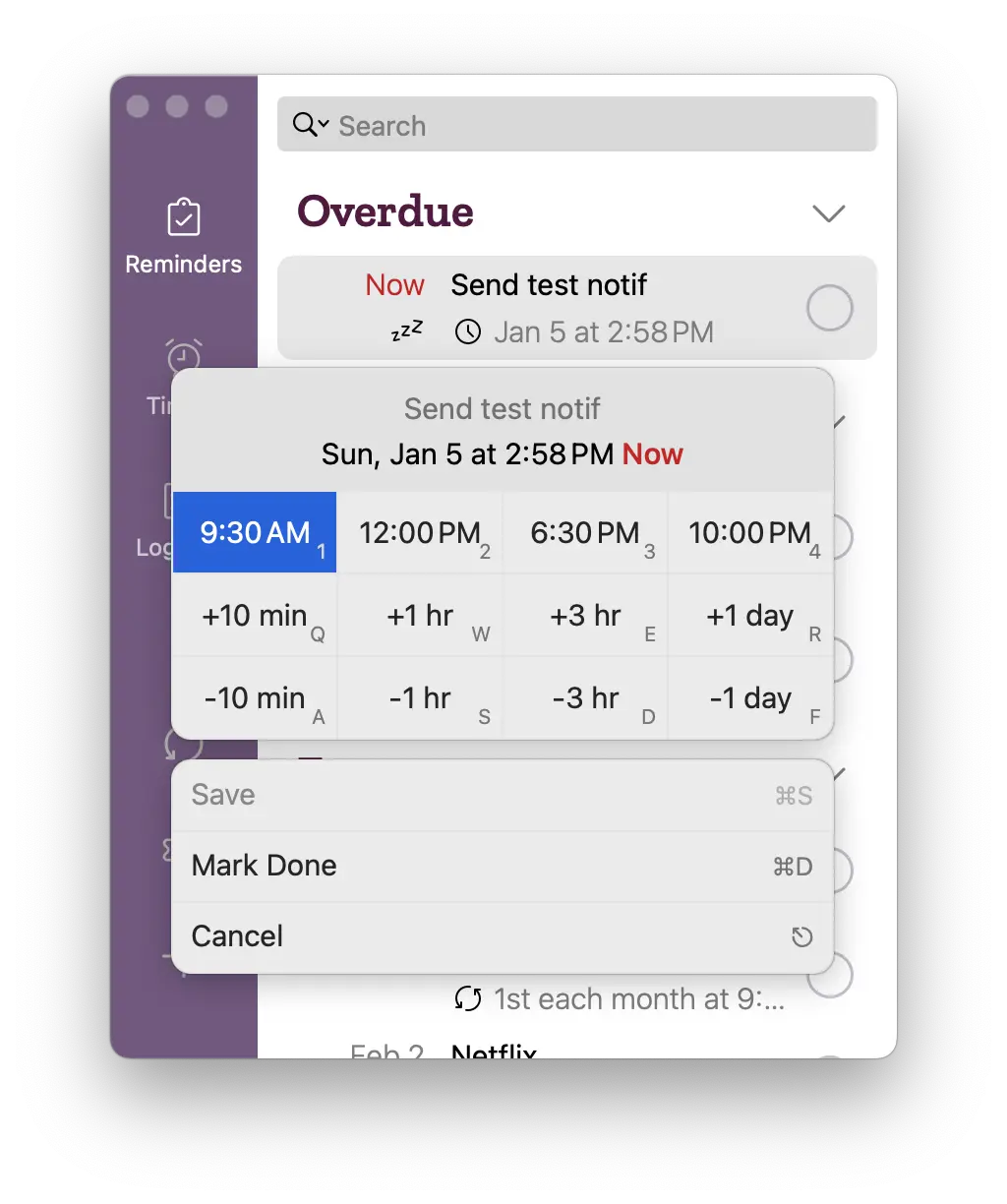
4. PixelSnap
When you see a sidebar on a website and you want to know its width, what do you do? The long way is to go into the inspect menu and check the code. If you're a bit smarter, you have an extension like CSS Scan installed in your browser that supports it.
But I find all these options to be slow. And they only work on websites. What if I wanted to measure something in an app?
The lesser-known app from the creator of CleanShot is my next savior.
PixelSnap is a precision measurement tool for designers and developers. It does two things and it does them superbly:
- Quickly measure the distance between any elements on your screen
- Instantly measure an object by simply dragging an area around it
The fastest tool for measuring anything on your screen.
That's not all. You can check alignment by adding horizontal and vertical guides on the screen. You can adjust the tolerance to work with shadows or low-contrast elements, and you have a handy screenshot feature to export your precisely measured objects.
PixelSnap is particularly advantageous when working on design projects, as it ensures accuracy and streamlines the comparison of UI elements.
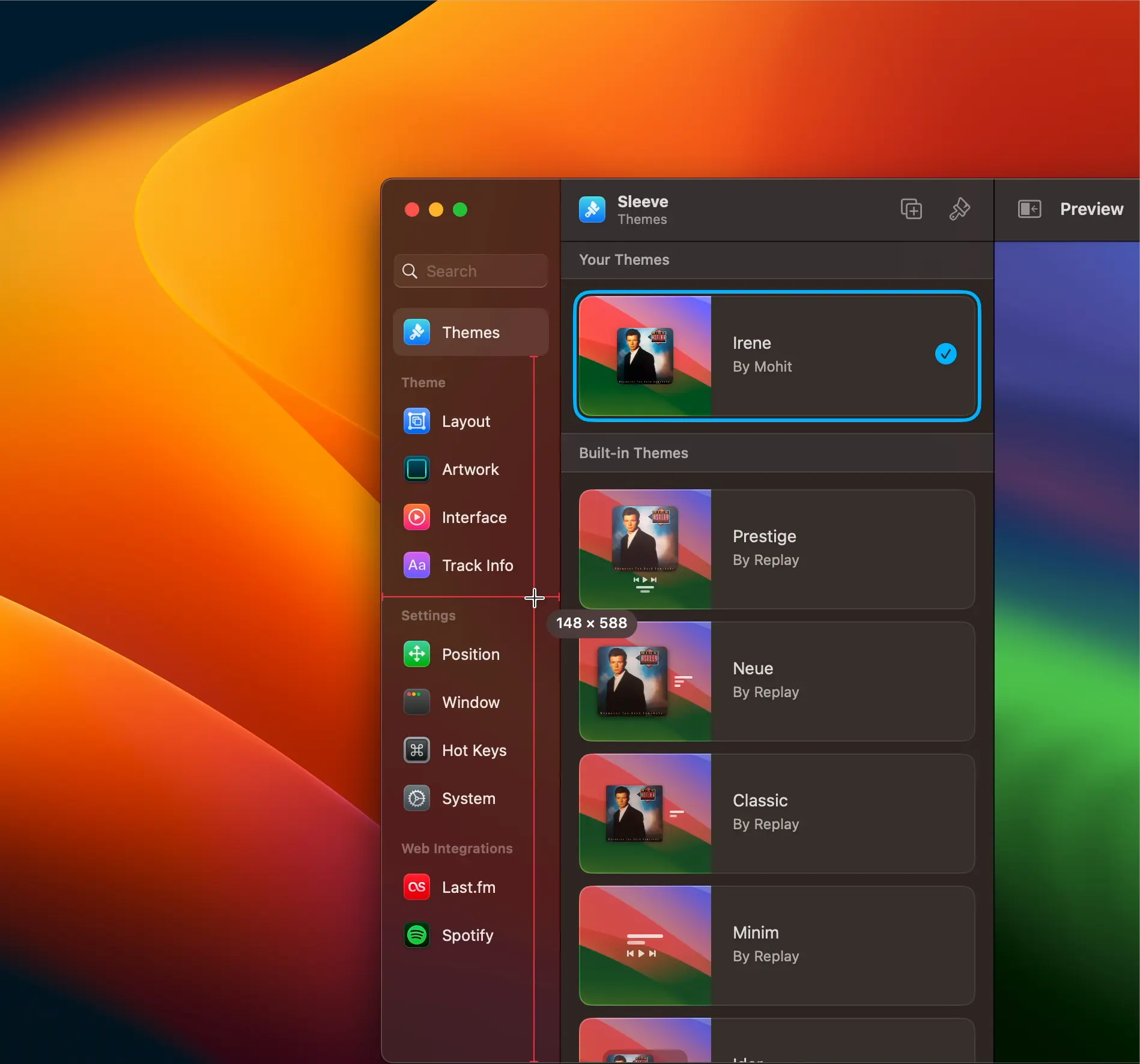
5. Rectangle Pro
Last but not least in this list, the best and fastest window management tool I have used is Rectangle Pro. There are many out there. They all do the same thing.
With customizable keyboard shortcuts, you can snap windows to predefined areas of the screen, such as half, quarter, or full views. But you have to remember shortcuts for all those areas. macOS Sequoia lets you snap windows into position, but well… you have to drag your window.
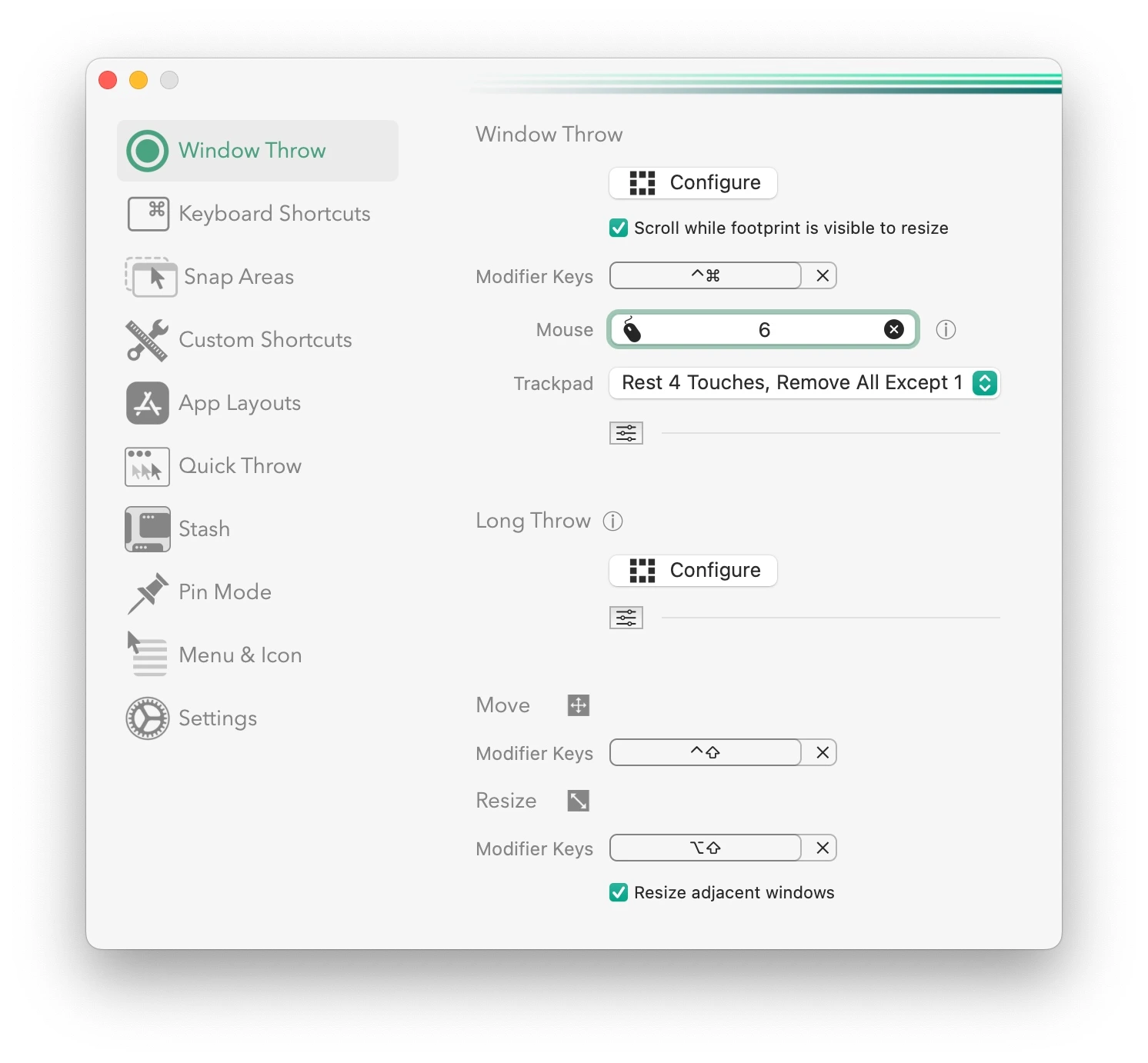
I like Rectangle Pro for only one thing. It has by far the most intuitive way of managing windows. Hold down Control + Command anywhere on a window, even if it's not in focus. You will see an anchor point wherever your cursor is. Now just move your cursor, and you can throw the window to 16 window sizes and positions.
This is such an intuitive way of interfacing with a window that it's become second nature to me. I don't have to think and my last two brain cells love it.
The Takeaway
These apps don’t just make me productive. They make me competent.
Typinator saves my fingers, Velja organizes my digital chaos, Due keeps me on track, PixelSnap feeds my perfectionist tendencies, and Rectangle Pro makes me a multitasker.
All so…that I can hit peak ninja efficiency.
What’s your secret productivity weapon?

*This was the first edition of a long list of apps I use daily.
Stay tuned, more coming soon!
Stay tuned, more coming soon!